How to: Slipstream Windows XP Service Pack & Making an Unattended WinXP Installer using NLite
This is a must especially if you always install windows, or you do it for a living like me. This also applies to WIndows 2000 and Windows 2003
Advantages:
1. You can integrate service packs, hotfixes, updates, drivers and themes to your installation cd so you don't need to redownload and install them everytime you need to reinstall Windows
2. You can even integrate programs that you regularly install after fresh installation of XP like antivirus, instant messaging programs like YM, Adobe reader, etc. so that you don't need to install them later
3. You can also remove unwanted programs/components from within windows.
4. nLite provides customize installation, you can make a fully unattended Setup CD so you just insert the cd, start installation, and take some coffee.
What you need:
1. nLite. If the download link don't work, there are some mirrors here.
2. .Net framework (nLite relies on this to work)
Note: you don't need to reinstall it, if your machine already have it. If you don't want to install it, you can also use FrameworkLite
3. Your Original windows installation CD
4. Service packs, if your CD don't have it yet.
5. WinXP patches (if you want an updated windows, and you don't want to run windows update after installation)
Note: I recommend RyanVM's post SP2 service pack
6. Drivers and Themes (if you want to integrate them to your CD)
7. Program Addons - YOu can choose from a lot of programs/applications here that you want to integrate to your installation CD
8. Coffee
Items 4-8 are optional if you just want an unattended installation CD
Steps:
1. Create a folder in your hard drive. Rename it, as you like. I use "WinXp Source" Copy the files in your installation cd to this folder.
2. Start Nlite. Click Next
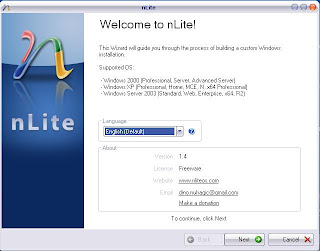
3. Locate the installation file (the one that you copy from the cd) by clicking browse
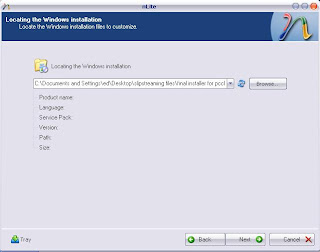
4. Select the folder where you created it
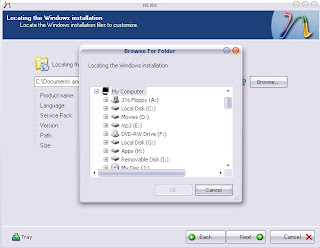
5. nLite will automatically identify your source i.e., what version, service pack, language and size. Click NExt
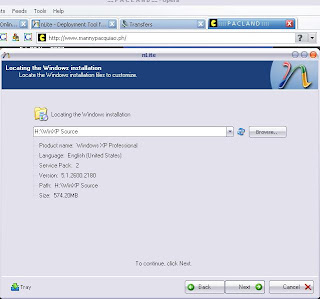
6. You can load your last session if you have one or you can ignore this page totally. click next
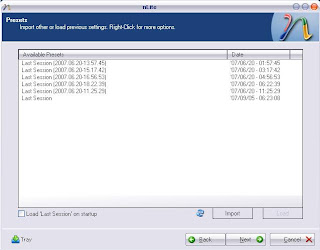
7. This is the page where we ask nLite to do what we want. Click what you want to do, you can select all if you want. Click Next
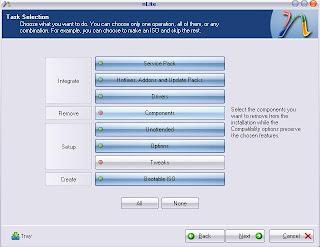
8. Select the service pack that you want to integrate. if your installer is already updated with SP2, you can bypass this page by clicking Next.
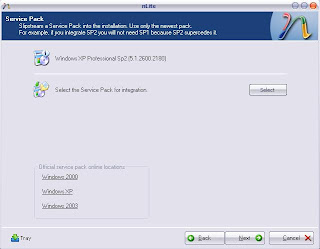
9. Here is the page where you will integrate any hotfixes, updates, and addons you would like to add. (this is the page where you will insert RyanVM's update pack, and the addon programs that you like. Click insert. Then click next if you're done.
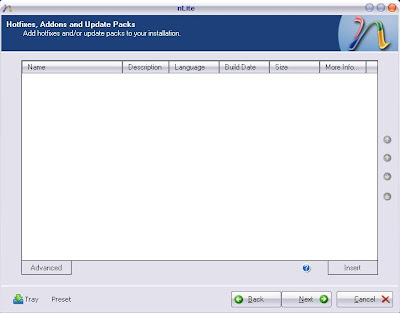
10. Next is the driver integration page. the same procedure as above
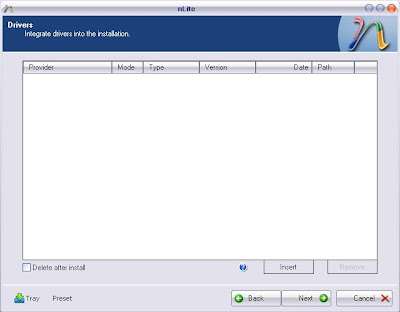
11. If you want to remove any windows default components, you can do it here. I usually bypass this page but if you are a power user and you want full control of your newly installed windows, this is a very useful tool. Click next.
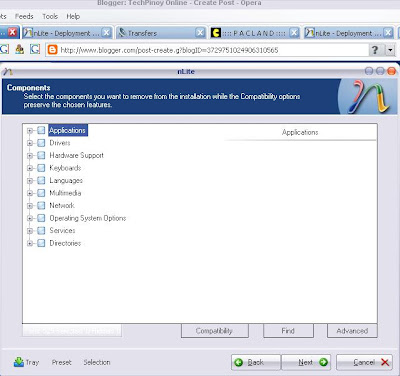
12. Ok. Here is the the most important part if you want a fully unattended installation. This is where you will put the product key, so it will not ask you again, the regional component, default resolution, computer name, network id, network settings, etc. Just click on all the tabs to see the available options. If you do it right, you don't need to enter any information once you install Windows XP.
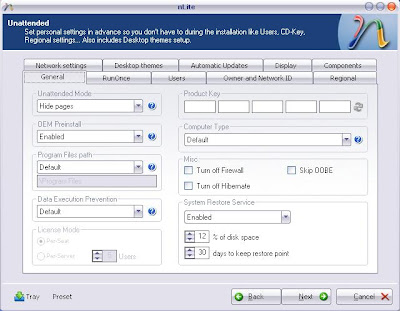
13. Some more useful options. If you don't know what it is, just leave it as it is. But there's no harm in experimenting. Click Next
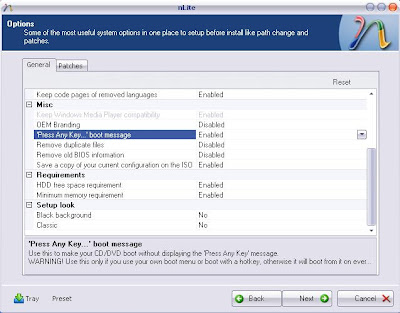
14. Tweaks. Again, you can just bypass this page if you like
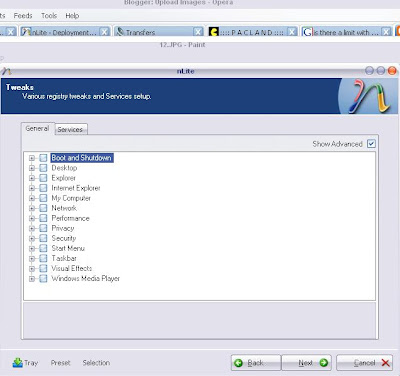
15. Next is applying the changes that you tell nLite to do. This will take some minutes depending on your machine and the number of tasks you ask nLite to perform.
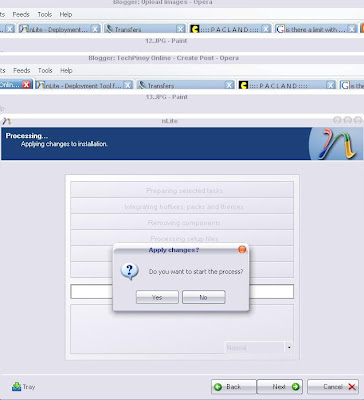
16. Final part is making an ISO, this is important if you want a bootable installer. There are several mode, you can burn it directly to cd or you can create an ISO image so you can burn it later using your favorite burning program (ie Nero)
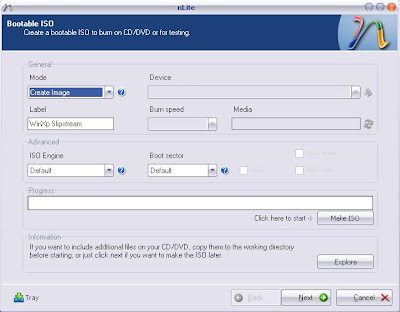
17. Click Next, and you are already finished.
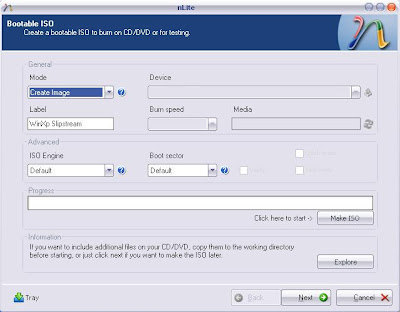
Any suggestion, question or violent reaction? Feel free to leave a comment.
View Random Post
Advantages:
1. You can integrate service packs, hotfixes, updates, drivers and themes to your installation cd so you don't need to redownload and install them everytime you need to reinstall Windows
2. You can even integrate programs that you regularly install after fresh installation of XP like antivirus, instant messaging programs like YM, Adobe reader, etc. so that you don't need to install them later
3. You can also remove unwanted programs/components from within windows.
4. nLite provides customize installation, you can make a fully unattended Setup CD so you just insert the cd, start installation, and take some coffee.
What you need:
1. nLite. If the download link don't work, there are some mirrors here.
2. .Net framework (nLite relies on this to work)
Note: you don't need to reinstall it, if your machine already have it. If you don't want to install it, you can also use FrameworkLite
3. Your Original windows installation CD
4. Service packs, if your CD don't have it yet.
5. WinXP patches (if you want an updated windows, and you don't want to run windows update after installation)
Note: I recommend RyanVM's post SP2 service pack
6. Drivers and Themes (if you want to integrate them to your CD)
7. Program Addons - YOu can choose from a lot of programs/applications here that you want to integrate to your installation CD
8. Coffee
Items 4-8 are optional if you just want an unattended installation CD
Steps:
1. Create a folder in your hard drive. Rename it, as you like. I use "WinXp Source" Copy the files in your installation cd to this folder.
2. Start Nlite. Click Next
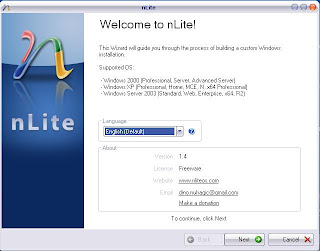
3. Locate the installation file (the one that you copy from the cd) by clicking browse
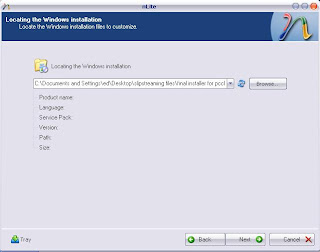
4. Select the folder where you created it
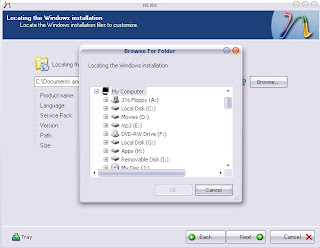
5. nLite will automatically identify your source i.e., what version, service pack, language and size. Click NExt
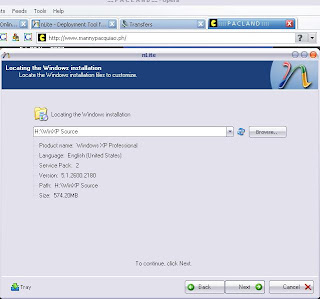
6. You can load your last session if you have one or you can ignore this page totally. click next
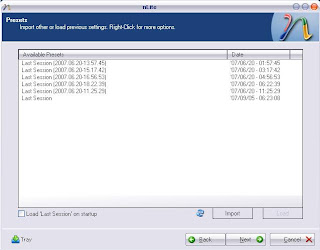
7. This is the page where we ask nLite to do what we want. Click what you want to do, you can select all if you want. Click Next
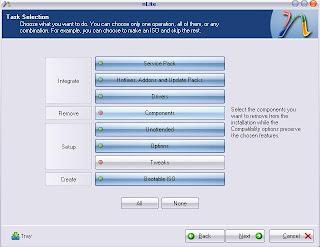
8. Select the service pack that you want to integrate. if your installer is already updated with SP2, you can bypass this page by clicking Next.
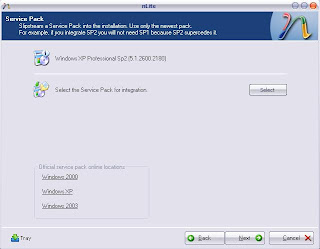
9. Here is the page where you will integrate any hotfixes, updates, and addons you would like to add. (this is the page where you will insert RyanVM's update pack, and the addon programs that you like. Click insert. Then click next if you're done.
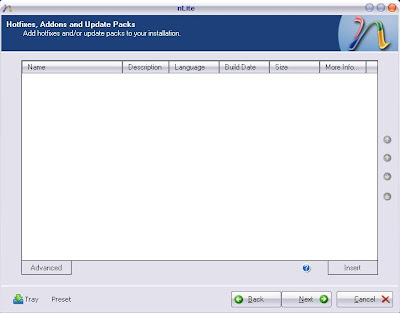
10. Next is the driver integration page. the same procedure as above
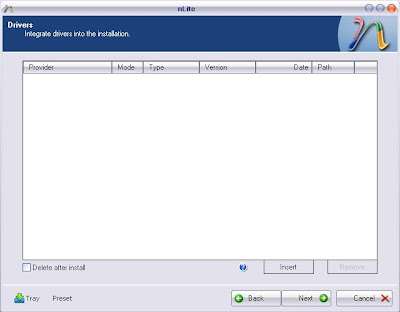
11. If you want to remove any windows default components, you can do it here. I usually bypass this page but if you are a power user and you want full control of your newly installed windows, this is a very useful tool. Click next.
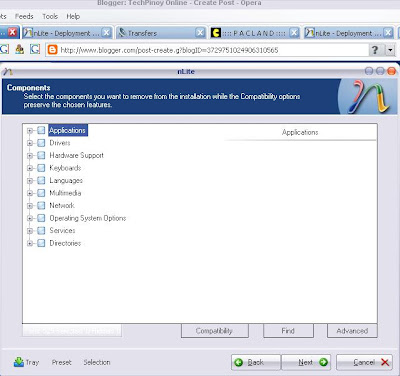
12. Ok. Here is the the most important part if you want a fully unattended installation. This is where you will put the product key, so it will not ask you again, the regional component, default resolution, computer name, network id, network settings, etc. Just click on all the tabs to see the available options. If you do it right, you don't need to enter any information once you install Windows XP.
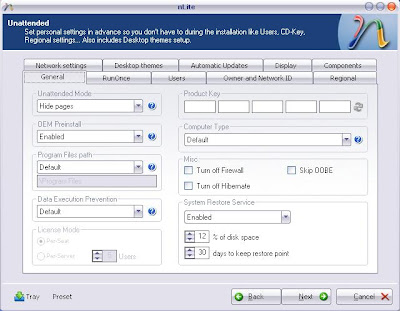
13. Some more useful options. If you don't know what it is, just leave it as it is. But there's no harm in experimenting. Click Next
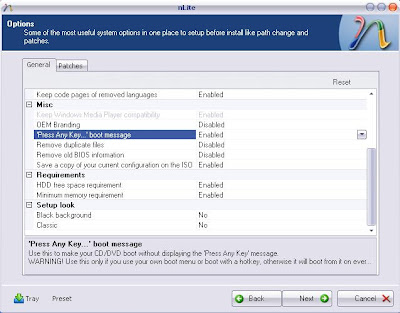
14. Tweaks. Again, you can just bypass this page if you like
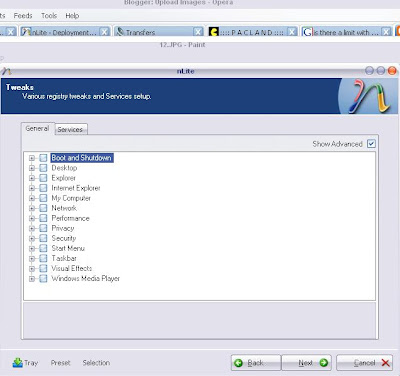
15. Next is applying the changes that you tell nLite to do. This will take some minutes depending on your machine and the number of tasks you ask nLite to perform.
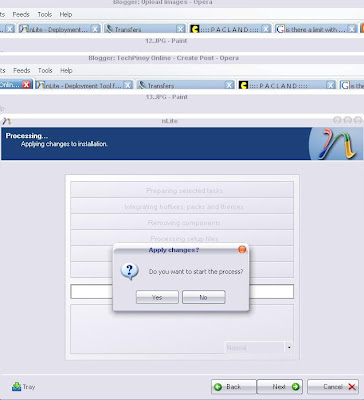
16. Final part is making an ISO, this is important if you want a bootable installer. There are several mode, you can burn it directly to cd or you can create an ISO image so you can burn it later using your favorite burning program (ie Nero)
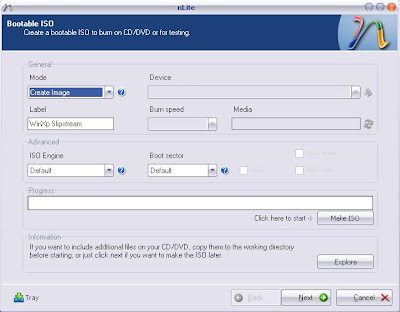
17. Click Next, and you are already finished.
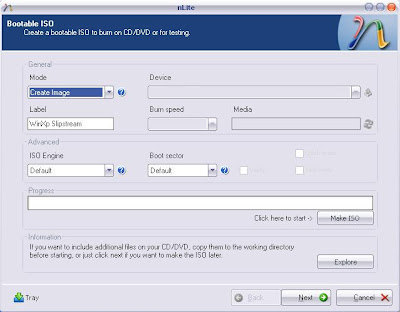
Any suggestion, question or violent reaction? Feel free to leave a comment.
View Random Post


Comments
upgrading memory is easy as long as you know what kind of memory your motherboard is using. you can even do it yourself. you just plug it in and it's ready to go.
upgrading your hard drive is another thing. you need to reinstall your operating system (windows) if you want your new hard disk to be your main drive.
Yeah, it's an AMD motherboard. My current memory is only 512 MB. I want to add another 512 MB.
Can't I just plug in a new hard drive too? Does it have slots like a memory has? I need an additional 70 GB of disk space.