Fix file system errors with Check Disk utility (CHKDSK)
Check Disk is a tool used to verify file system integrity and is also used to locate bad sectors of hard drives. It also helps in recovering corrupted data whenever a system failure occurs that involves data integrity (i.e power failure). Below are steps in Windows for operating Check Disk.
Open windows explorer and right click on the drive you want to perform Check Disk. Then select properties option to launch the properties window.
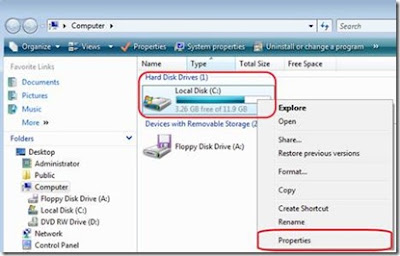
In the properties window click on Tools and under Error checking click on Check Now button.
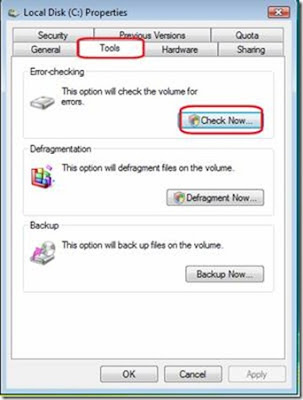
In the Check Disk option box select both options and click Start to start the checking process.
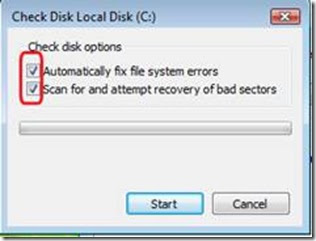
In Some cases Check Disk cannot start because the disk you want to check is still being used by the system. So to be able to check your disk for errors click on Schedule disk check on the pop up window. Doing this Check Disk will run on dos mode after you restart your system. Do not press any key after you restart so that Check Disk will continue to run. Wait for the process to finish. The whole thing could take up to an hour depending on your hard disk capacity:
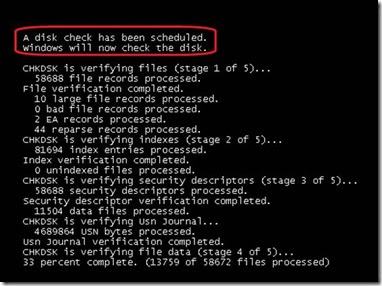
You can also use the Check Disk tool on the Command Prompt. To do this click on start and type CMD on the search bar and press enter to launch the command prompt of windows.
In the command prompt window type CHKDSK /? and press To see the lists of command line parameters for CHKDSK.
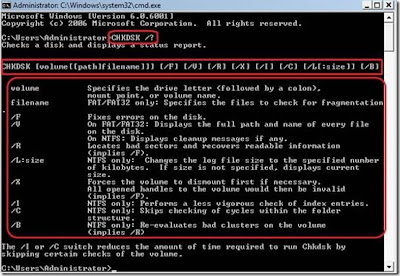
You will see here the parameters and the function of each parameter. The syntax of the command is also shown.
In most cases it is enough to use the /F or /R parameters to check the disk for any errors. Example of using the command prompt to use Check Disk : type on the command prompt chkdsk c: /f – this command will check the disk C: using the parameter /F which means fix errors on the disk specified. Or chkdsk c: /r which will locate bad sectors and recover readable information and also fix errors on disk C.
Open windows explorer and right click on the drive you want to perform Check Disk. Then select properties option to launch the properties window.
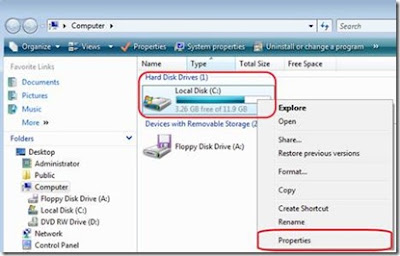
In the properties window click on Tools and under Error checking click on Check Now button.
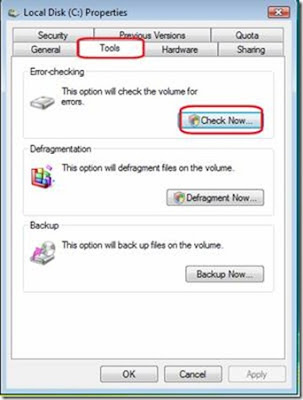
In the Check Disk option box select both options and click Start to start the checking process.
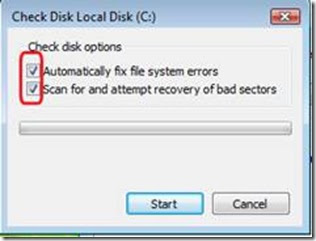
In Some cases Check Disk cannot start because the disk you want to check is still being used by the system. So to be able to check your disk for errors click on Schedule disk check on the pop up window. Doing this Check Disk will run on dos mode after you restart your system. Do not press any key after you restart so that Check Disk will continue to run. Wait for the process to finish. The whole thing could take up to an hour depending on your hard disk capacity:
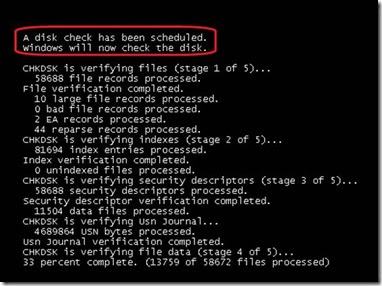
You can also use the Check Disk tool on the Command Prompt. To do this click on start and type CMD on the search bar and press enter to launch the command prompt of windows.
In the command prompt window type CHKDSK /? and press To see the lists of command line parameters for CHKDSK.
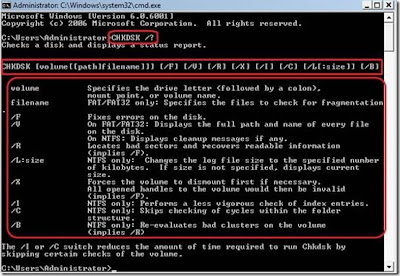
You will see here the parameters and the function of each parameter. The syntax of the command is also shown.
In most cases it is enough to use the /F or /R parameters to check the disk for any errors. Example of using the command prompt to use Check Disk : type on the command prompt chkdsk c: /f – this command will check the disk C: using the parameter /F which means fix errors on the disk specified. Or chkdsk c: /r which will locate bad sectors and recover readable information and also fix errors on disk C.


Comments