How to Get Rid of Avira's Nag Screen
After each update Avira puts up a nag screen, asking you to upgrade to the Premium or paid version. If you don’t want to see this screen follow these steps to disable it. This applies to Vista Ultimate and the new Avira 9.0.0.386:
1) Start-> Run. Type secpol.msc to open the Local Security Policy window.
2) Click on Software Restriction Policy-> Additional Rules.
3) Right-click Additional Rules-> New path rule.
4) Click Browse and navigate to c:\Program files\Avira\Antivir Desktop and select avnotify.exe. Set the security level to Disallowed-> Apply-> OK. You won’t see the nag screen again during future updates.
If secpol.msc won't run on your machine, the easiest way to disable the Avira Nag Screen is to Open regedit and navigate to:
[HKEY_LOCAL_MACHINE\SOFTWARE\Microsoft\Windows\CurrentVersion\Run]
In the right pane double-click avgnt and add /nosplash at the end of the path (ex. /min /nosplash)
1) Start-> Run. Type secpol.msc to open the Local Security Policy window.
2) Click on Software Restriction Policy-> Additional Rules.
3) Right-click Additional Rules-> New path rule.
4) Click Browse and navigate to c:\Program files\Avira\Antivir Desktop and select avnotify.exe. Set the security level to Disallowed-> Apply-> OK. You won’t see the nag screen again during future updates.
If secpol.msc won't run on your machine, the easiest way to disable the Avira Nag Screen is to Open regedit and navigate to:
[HKEY_LOCAL_MACHINE\SOFTWARE\Microsoft\Windows\CurrentVersion\Run]
In the right pane double-click avgnt and add /nosplash at the end of the path (ex. /min /nosplash)


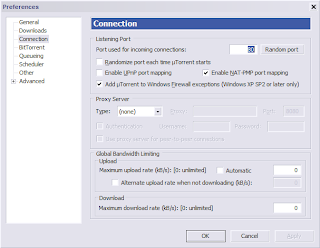
Comments