How to make Windows Vista/Windows 7 bootable DVD
If you are a computer geek or involved in IT professional job, you usually make custom Windows installation disc to as per your organization requirement that includes unattended installation, slipstreaming updates, optimize Windows OS for best of your office use etc. Then here is simple and straight tutorial that helps you to make bootable DVD of Windows Vista/Windows 7 as Microsoft do.
Requires:
Windows Vista/Windows 7 installation source
Windows Automated Installation Kit (WAIK) – for Windows Vista | Windows 7
Blank DVD and ISO/IMG burning software such as Nero, Raxio etc
How to:
1. First of all, you are to copy whole installation source in a single folder says C:\DVD_Data (your OS image can be either customized or untouched)
2. Now run WAIK Command Prompt as Administrator and execute the following command to make bootable ISO image.
Where
-l is used to set volume label of DVD
-t is used to set the time of volume and its contents (Optional)
-m is used to create bigger image file than a CD i.e. 700MB
-u2 is used to create UDF file system for DVD
-b is used to locate boot image of DVD
3. Wait for completion and then burn the image to DVD at lower speed to get better results.
Requires:
Windows Vista/Windows 7 installation source
Windows Automated Installation Kit (WAIK) – for Windows Vista | Windows 7
Blank DVD and ISO/IMG burning software such as Nero, Raxio etc
How to:
1. First of all, you are to copy whole installation source in a single folder says C:\DVD_Data (your OS image can be either customized or untouched)
2. Now run WAIK Command Prompt as Administrator and execute the following command to make bootable ISO image.
cdimage.exe –l-t -m -u2 –b
Where
-l is used to set volume label of DVD
-t is used to set the time of volume and its contents (Optional)
-m is used to create bigger image file than a CD i.e. 700MB
-u2 is used to create UDF file system for DVD
-b is used to locate boot image of DVD
cdimage.exe –lMY_VISTA_DVD –t03/24/2009 -m -u2 –b C:\DVD_Data\Boot\bootetfs.com C:\DVD_Data C:\VISTA_DVD.ISO
3. Wait for completion and then burn the image to DVD at lower speed to get better results.


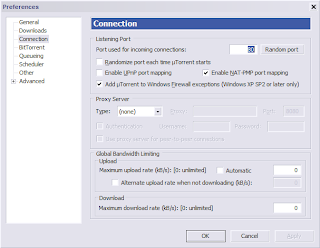
Comments