How to Disable Error Reporting in Windows XP
Follow these steps on how to disable error reporting in your Windows XP machine.
1. First, right-click the My Computer icon in the Start menu.
2. Next, select Properties to open up the System Properties window.
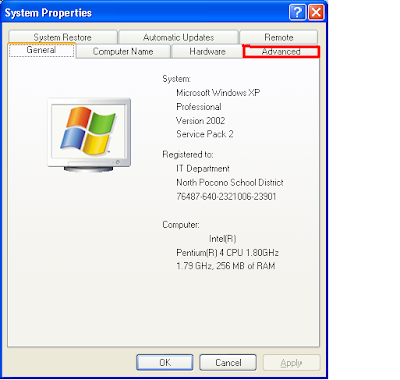
3. Now, select the Advanced tab.
4. Then, under the Advanced tab, click the Button that reads Error Reporting at the bottom of the application.
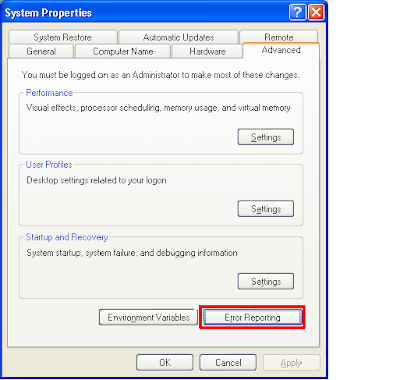
The Error Reporting window should now appear.
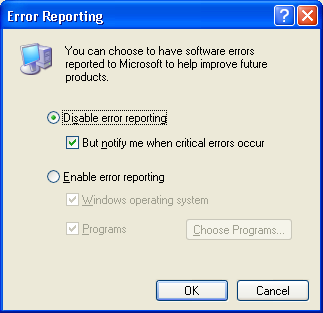
5. Next, select the item that reads Disable Error Reporting. Although you are choosing to eliminate all error reporting, you will still be notified when critical errors occur as long as you keep the box checked that says “But notify me when critical errors occur” under the item: Disable error reporting.
6. Finally, click OK to exit the window and then click OK again to exit the System Properties window.
That’s it! You should not receive those annoying error messages again, but will still receive the critical ones. Have fun!
1. First, right-click the My Computer icon in the Start menu.
2. Next, select Properties to open up the System Properties window.
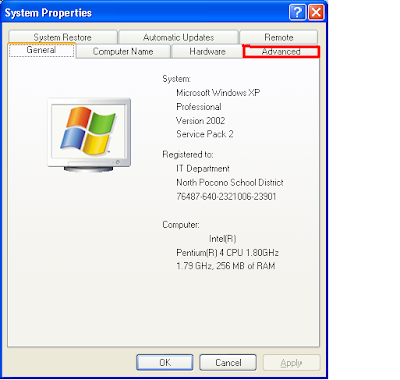
3. Now, select the Advanced tab.
4. Then, under the Advanced tab, click the Button that reads Error Reporting at the bottom of the application.
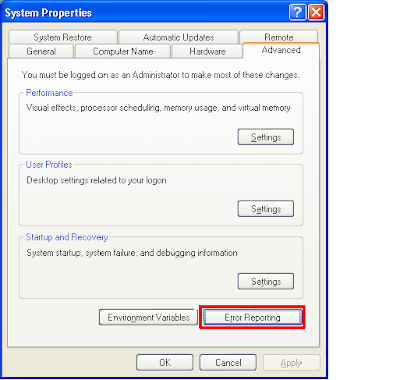
The Error Reporting window should now appear.
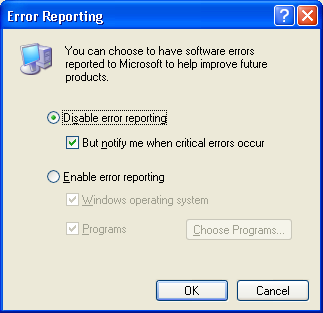
5. Next, select the item that reads Disable Error Reporting. Although you are choosing to eliminate all error reporting, you will still be notified when critical errors occur as long as you keep the box checked that says “But notify me when critical errors occur” under the item: Disable error reporting.
6. Finally, click OK to exit the window and then click OK again to exit the System Properties window.
That’s it! You should not receive those annoying error messages again, but will still receive the critical ones. Have fun!


Comments