How to lock rows or columns in Excel 2003
In Excel 2003, if you have a worksheet that has a large number of rows and columns and you need to have a specific number of rows or columns or both rows and columns be visible always then you may do this by freezing the rows or columns or both rows and columns.
Freeze only rows
To freeze only rows, you must first determine the number of rows to freeze. For example, if you need to freeze the first two rows then click on the A3 section in the worksheet and then click on the Window menu and click on Freeze Panes.
Freeze only columns
To freeze only columns, you must first determine the number of columns to freeze. For example, if you need to freeze the first two columns then click on the C1 section in the worksheet and then click on the Window menu and click on Freeze Panes.
Freeze both rows and columns
To freeze both rows and columns, first determine the number of rows and columns to freeze. For example, if you need to freeze the first two rows and first two columns then click on the C3 section in the worksheet and then click on the Window menu and click on Freeze Panes.
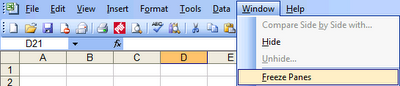


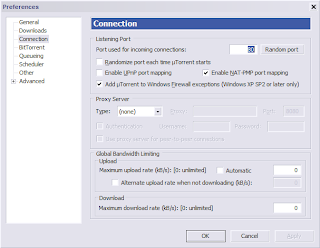
Comments