How to Lower Your Laptop Temperature
Do you find your laptop hotter than before? Does your laptop always blow hot air from the vent even if you don’t use any heavy duty program? Do you feel your laptop keyboard or touchpad getting hotter?
A hot laptop usually means a short life span laptop. You should always keep your laptop temperature low to prolong its life span. Using a cool laptop feels better too. You won’t feel as if your laptop just came out from the oven.
So what should you do if your laptop gets hotter than before? Here is a simple tip to lower your laptop temperature in one minute.
It started with my younger brother having some software problem on my old Acer laptop. He was in China. So the computer technician helped to format and reinstall the operating system. But after that, he found the laptop was quite hot. Even the keyboard and touch pad was hot. So he used a laptop cooler with fans.
When he came back, my another younger brother found out the real culprit for this heat problem. It was caused by Windows Power Management setting! The power scheme was set to “Home/Office Desk”. Setting it back to “Portable/Laptop” solved the problem immediately.
Before this, I thought the Power scheme is only a preset of timeout setting for turning off monitor, turning off hard disk, system standby and hibernate. Apparently, it does more than that. Choosing “Portable/Laptop” power scheme lets Windows know this is a laptop. So Windows will adjust its operating environment to save power and therefore, reduce temperature.
How to set the power scheme for your laptop?
For Windows XP, go to Start -> Control Panel and double click on “Power Options”. Under “Power schemes” section, select “Portable/Laptop” and click “OK”. Another simpler method is to left click on the Power taskbar icon and select the required setting.
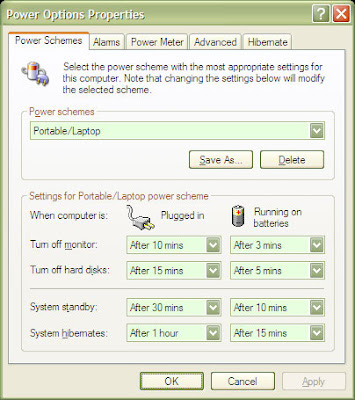
For Windows Vista, the step should be roughly the same.
Just today, one of my relative with Acer laptop also experiences hot laptop. Hot air keep blowing out from her laptop fan. And she placed a laptop cooler at the bottom too. At first I thought it was the problem with Acer laptop. But then I remember the Power scheme setting. So I checked her power setting and it was set to “Always On”. After I changed the setting to “Portable/Laptop”, her laptop fan stopped blowing hot air after a few seconds.
So if you have similar problem, you may want to check your power scheme setting. Remember to set it to “Portable/Laptop”.
You can also check the program running on background. If possible, reduce your background program to minimum to reduce CPU work load. If a program crashed, CPU work load may be increased by 50% too.
A hot laptop usually means a short life span laptop. You should always keep your laptop temperature low to prolong its life span. Using a cool laptop feels better too. You won’t feel as if your laptop just came out from the oven.
So what should you do if your laptop gets hotter than before? Here is a simple tip to lower your laptop temperature in one minute.
It started with my younger brother having some software problem on my old Acer laptop. He was in China. So the computer technician helped to format and reinstall the operating system. But after that, he found the laptop was quite hot. Even the keyboard and touch pad was hot. So he used a laptop cooler with fans.
When he came back, my another younger brother found out the real culprit for this heat problem. It was caused by Windows Power Management setting! The power scheme was set to “Home/Office Desk”. Setting it back to “Portable/Laptop” solved the problem immediately.
Before this, I thought the Power scheme is only a preset of timeout setting for turning off monitor, turning off hard disk, system standby and hibernate. Apparently, it does more than that. Choosing “Portable/Laptop” power scheme lets Windows know this is a laptop. So Windows will adjust its operating environment to save power and therefore, reduce temperature.
How to set the power scheme for your laptop?
For Windows XP, go to Start -> Control Panel and double click on “Power Options”. Under “Power schemes” section, select “Portable/Laptop” and click “OK”. Another simpler method is to left click on the Power taskbar icon and select the required setting.
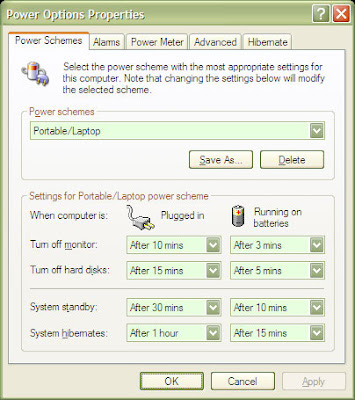
For Windows Vista, the step should be roughly the same.
Just today, one of my relative with Acer laptop also experiences hot laptop. Hot air keep blowing out from her laptop fan. And she placed a laptop cooler at the bottom too. At first I thought it was the problem with Acer laptop. But then I remember the Power scheme setting. So I checked her power setting and it was set to “Always On”. After I changed the setting to “Portable/Laptop”, her laptop fan stopped blowing hot air after a few seconds.
So if you have similar problem, you may want to check your power scheme setting. Remember to set it to “Portable/Laptop”.
You can also check the program running on background. If possible, reduce your background program to minimum to reduce CPU work load. If a program crashed, CPU work load may be increased by 50% too.


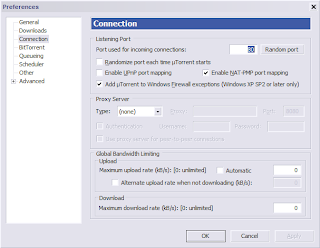
Comments
doff, please be nice and patient to others. As a computer scientist, I could tell you that changing the power setting DOES change the workload directly and eventually leads to lower temperature. Do you want to be called a retard every time you don't know anything? Don't treat others the way you don't want to be treated.
If you don't want to help others, it's OK but calling others stupid doesn't make you smarter.
BTW, here's a link for vista power setting.
http://www.pcreview.co.uk/articles/Windows/Vista_Power_Options/
Control Panel/System & Maintenance/Power Options.
I set mine to 'Balanced' temp has gone down 10 C
Good advise from the article, thank you. Phil
Control Panel/System & Maintenance/Power Options.
I set mine to 'Balanced'. It is now running 10 C lower.
Thanks to the original poster of this info. Kind regards, Phil
I was totally amazed at the difference it made on my Acer Aspire 5050.
Thanks for the great tip!!!
i changed the power scheme to the high performance. my core temp was around in 90. but when i changed to power saver mode.it fell down to 60.
i also didnt believe first, i thought it wont work, but it worked. it has given me peace of mind.
thanx.
i changed the power mode as suggested and after about 5 mins,the temp dropped to 50 to 60degrees c.
what a fantastic,simple thing to do,which has results that dont cost you money.
i was going to comment about doff but then thought i would use the energy needed to scratch my balls.
in powero ptions, i change power plan from hp recommended to power saver and temp decrease from 80C to 60C.
thanks a lot.
Maybe someone recommends a program of the fucking temperature ca. Was to +40C ???
OS: HP Pavilion DV5 1120en & WIN VISTA Ultimate X32
And less hot while normal use that is around 60 - 70.
I will get try the power option to lower the temperature range.
Laptop spec:
Intel i5 2430M, 4GB RAM, Intel 3000HD Graphic, Dedicated Graphic 1GB, 500GB HDD.
I think this is the best option i heard.
core 2 duo processor 2.13GHz
and my laptop tamparature is 90c how to i'am used power saver mod halp me
email
paras.bagha@gmail.com
I could be the fan is clogged or it stop working. Yopu have to open the case and get to the heatsinc and fan. If you do not know how to do it, you should play it safe and take it to a professional computer repair shop. If the laptop has warranty, then get in touch with the manufacturer. Good luck.
I changed power option setting from balanced to Power saver.
Laptop Temperature has reduced from 85-90 to 60-65. But now i can see that CPU usage has increased from 30 to 80%, is it because of changing this setting.
The use of laptop is still the same.