Waste Ink Tank Full Reset Canon MP360
Manual Reset procedure Waste Ink Tank for Canon MP390 and Canon MP360 Just Follow this step to reset waste ink tank full:
1) Start with printer on, press aadditional functions, Scan, Copy, Scan. Now you should be in service mode.
2) Select Test mode which is like the last available selection
3) Select #8 Printer Test, it will do something here like cleaning or something then it will come up with some other option this is where it gets a bit confusing cause now all it says is like 8-2 or 8-3 push the + or - button until it says 8-3 then hit the select button
1) Start with printer on, press aadditional functions, Scan, Copy, Scan. Now you should be in service mode.
2) Select Test mode which is like the last available selection
3) Select #8 Printer Test, it will do something here like cleaning or something then it will come up with some other option this is where it gets a bit confusing cause now all it says is like 8-2 or 8-3 push the + or - button until it says 8-3 then hit the select button
- The menu will now say EEPROM Clear
- Select Ink count which is option (0) and press set
- Then press Stop/Reset Followed by the power button and then wait for it to restart.


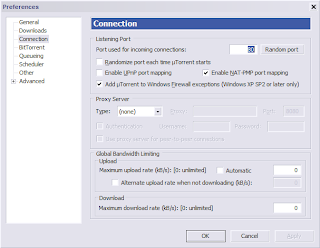
Comments