The Windows Boot Configuration Data file is missing required information
When you start up Windows Vista and get an error message which reads:
This Windows Vista boot time error occurs when either of the following conditions is true:
1) The Windows Boot Manager (Bootmgr) entry is not present in the Boot Configuration Data (BCD) store.
2) The Boot\BCD file on the active partition is damaged or missing.
Microsoft indicates that this boot time error is caused by missing or damaged files in the BCD (Boot Configuration Data) store in Windows Vista.To resolve this problem,repair the Windows Vista BCD store by the Startup Repair option.You can use the Startup Repair option in the Windows Recovery Environment to repair the BCD store. To do this, follow these steps:
1) Put the Windows Vista installation disc in the disc drive, and then start the computer.
2) Press a key when you are prompted.
3) Select a language, a time, a currency, and a keyboard or another input method, and then click Next.
4) Click Repair your computer.
5) Click the edition of operating system that you want to repair, and then click Next.
6) In the System Recovery Options dialog box, click Startup Repair.
7) Restart the computer.
If repairing Windows Vista BCD store from Windows Recovery Environment didn’t resolve the problem, you may need to rebuild the BCD store.To do this, follow these steps:
1) Put the Windows Vista installation disc in the disc drive, and then start the computer.
2) Press a key when you are prompted.
3) Select a language, a time, a currency, and a keyboard or another input method, and then click Next.
4) Click Repair your computer.
5) Click the edition operating system that you want to repair, and then click Next.
6) Click the Command Prompt option and type Bootrec /RebuildBcd and press ENTER.
File: \Boot\BCD
Status: 0xc0000034
Info: The Windows Boot Configuration Data file is missing required information
This Windows Vista boot time error occurs when either of the following conditions is true:
1) The Windows Boot Manager (Bootmgr) entry is not present in the Boot Configuration Data (BCD) store.
2) The Boot\BCD file on the active partition is damaged or missing.
About Boot Configuration Data(BCD) Store in Windows Vista
Windows Vista maintains a detailed list of what it’s supposed to load at startup in something called a Boot Configuration Data(BCD) store.The Windows Vista BCD is more precisely a list of boot options; that list is made up of Boot Configuration Data elements and objects.
SOLUTION:
Microsoft indicates that this boot time error is caused by missing or damaged files in the BCD (Boot Configuration Data) store in Windows Vista.To resolve this problem,repair the Windows Vista BCD store by the Startup Repair option.You can use the Startup Repair option in the Windows Recovery Environment to repair the BCD store. To do this, follow these steps:
1) Put the Windows Vista installation disc in the disc drive, and then start the computer.
2) Press a key when you are prompted.
3) Select a language, a time, a currency, and a keyboard or another input method, and then click Next.
4) Click Repair your computer.
5) Click the edition of operating system that you want to repair, and then click Next.
6) In the System Recovery Options dialog box, click Startup Repair.
7) Restart the computer.
If repairing Windows Vista BCD store from Windows Recovery Environment didn’t resolve the problem, you may need to rebuild the BCD store.To do this, follow these steps:
1) Put the Windows Vista installation disc in the disc drive, and then start the computer.
2) Press a key when you are prompted.
3) Select a language, a time, a currency, and a keyboard or another input method, and then click Next.
4) Click Repair your computer.
5) Click the edition operating system that you want to repair, and then click Next.
6) Click the Command Prompt option and type Bootrec /RebuildBcd and press ENTER.
7) If the tool is successful, it will display an installation path for a Windows Directory.Type Yes to add the BCD store to that directory.
8) If the tool cannot locate the data, you’ll need to do the following to remove and recreate the BCD store: Type Bcdedit /export C:\BCD_Backup and press ENTER.
9) Next, type ren c:\boot\bcd bcd.old and press ENTER.
10) Finally, type Bootrec /rebuildbcd and press ENTER.
11) Restart your Windows Vista computer.
8) If the tool cannot locate the data, you’ll need to do the following to remove and recreate the BCD store: Type Bcdedit /export C:\BCD_Backup and press ENTER.
9) Next, type ren c:\boot\bcd bcd.old and press ENTER.
10) Finally, type Bootrec /rebuildbcd and press ENTER.
11) Restart your Windows Vista computer.


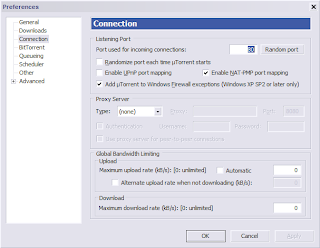
Comments