Windows XP and Advanced Power Management (APM) Support
This post describes how Windows XP installs Advanced Power Management (APM) support.
Windows XP supports the following two methods of power management:
1. The computer appears in the Auto-Enable APM list section of the Biosinfo.inf file. The computer passed APM tests and should work with APM. The APM tab is present and enabled in the Power Options tool in Control Panel.
2. The computer appears in the Disable APM list section of the Biosinfo.inf file. The computer is tested and found to have problems with APM. The APM tab is not present in the Power Options tool in Control Panel.
3. The computer does not appear in either of the lists, and is considered neutral. The computer is not tested for APM support in Windows XP. The APM tab is present in the Power Options tool in Control Panel, but it is not enabled by default. To configure this option:
1. In Control Panel, double-click Power Options.
2. On the APM tab, click Enable Advanced Power Management Support.
Microsoft does not recommend enabling APM support on a computer that is not detected as APM 1.2-compliant. If you experience problems after enabling APM support, disable APM, and contact the manufacturer for an updated BIOS. If a computer is a multiprocessor system, Windows XP does not install APM support.
Windows XP supports the following two methods of power management:
- Advanced Configuration and Power Interface (ACPI)
- Advanced Power Management (APM)
1. The computer appears in the Auto-Enable APM list section of the Biosinfo.inf file. The computer passed APM tests and should work with APM. The APM tab is present and enabled in the Power Options tool in Control Panel.
2. The computer appears in the Disable APM list section of the Biosinfo.inf file. The computer is tested and found to have problems with APM. The APM tab is not present in the Power Options tool in Control Panel.
3. The computer does not appear in either of the lists, and is considered neutral. The computer is not tested for APM support in Windows XP. The APM tab is present in the Power Options tool in Control Panel, but it is not enabled by default. To configure this option:
1. In Control Panel, double-click Power Options.
2. On the APM tab, click Enable Advanced Power Management Support.
Microsoft does not recommend enabling APM support on a computer that is not detected as APM 1.2-compliant. If you experience problems after enabling APM support, disable APM, and contact the manufacturer for an updated BIOS. If a computer is a multiprocessor system, Windows XP does not install APM support.


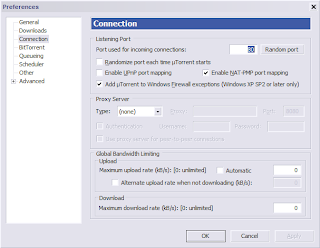
Comments