How to Install Windows XP using a USB Drive / Flash Drive the EASIEST way
NOTE: I used Lenovo IdeaPad S10-2 as a test machine in this post but this will also work to any laptop/netbook/pc that can recognize USB devices as a boot option. This also works if you want to use Windows Vista.
The owner of this Lenovo S10-2 tried to upgrade his operating system to Windows Vista. The problem is he had some problem while installing it and his machine refused to load the OS. He also accidentally deleted the recovery partition, so the one-key recovery won't work to restore to factory default. The owner now wanted to install Windows XP instead of Vista.
I usually use my external DVD Rom drive for this kind of work (it's the easier than USB method) but it broke down a couple of days ago. So I have no other choice but to install from a flash drive).
Fortunately, installing from a USB drive is now easier than it used to be. There are programs out there that handle all the work for you. Unlike before that you need to fire up command prompt and issue some commands to prepare the flash drive/usb drive before it can be use to install Windows XP. That's the reason why I prefer installing from external DVD ROM drive before.
What you need:
1) An empty USB flash drive, at least 1 GB in size (Is it necessary to be empty? Yes, because the program we will use formats the USB drive before copying window files)
2) NoviCorp Wintoflash (download here)
(NOTE: As of this writing, the program is still in beta, though I have not encountered any error or problem using it, we all know that using beta softwares may cause problems or still has some bugs in it.)
3. Windows XP installer CD or a copy to your hard drive.
Steps on installing Windows Xp from Flash Drive:1. Prepare your flash drive. Run WinToFlash.exe and choose the wizard.
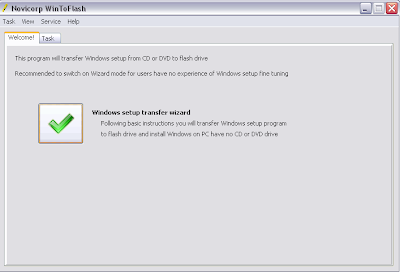
 This one is self explanatory. Windows files path would be your Windows CD and USB drive is your flash disk. Next window will be copying the setup files to your flash drive. In took about 30 minutes in my test using a 2 GB KingMax flash drive (I believe this result may vary depending on the speed of your source and your USB drive).
This one is self explanatory. Windows files path would be your Windows CD and USB drive is your flash disk. Next window will be copying the setup files to your flash drive. In took about 30 minutes in my test using a 2 GB KingMax flash drive (I believe this result may vary depending on the speed of your source and your USB drive).
2. Turn on your laptop. Enter BIOS by pressing F2. Make sure that SATA Controller Mode is set to Compatible under Configuration. If you do not do this, the windows installer will not see your hard disk upon setup. Now Save and Exit.
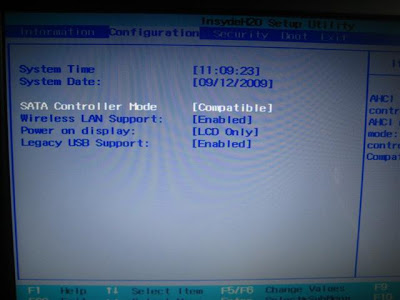.jpg)
3. Upon restart press F12 to choose Boot Device. Select your Flash Drive from the list:
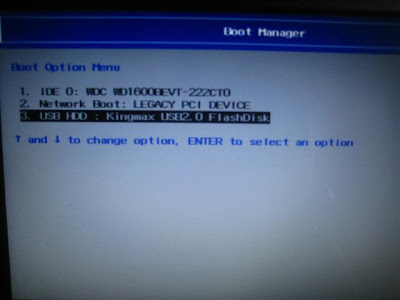 4. This window will appear. Select 1st, text mode setup (boot from flash again after finish) here. You will now see the usual setup process when you install windows from CD.
4. This window will appear. Select 1st, text mode setup (boot from flash again after finish) here. You will now see the usual setup process when you install windows from CD.
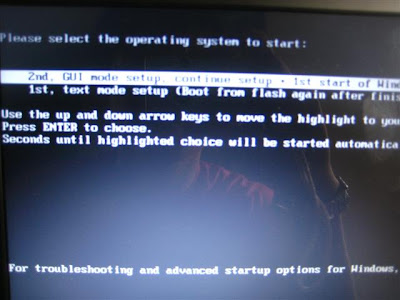 5. When the initial copying of files is finish and the system restarts, you need to boot from flash drive again. But this time you will choose the first option in the picture above. (2nd, GUI mode setup). You will choose this option until the next 2 restarts and the first boot of windows. If you let it boot in hard disk, you will receive the error:
5. When the initial copying of files is finish and the system restarts, you need to boot from flash drive again. But this time you will choose the first option in the picture above. (2nd, GUI mode setup). You will choose this option until the next 2 restarts and the first boot of windows. If you let it boot in hard disk, you will receive the error:

The owner of this Lenovo S10-2 tried to upgrade his operating system to Windows Vista. The problem is he had some problem while installing it and his machine refused to load the OS. He also accidentally deleted the recovery partition, so the one-key recovery won't work to restore to factory default. The owner now wanted to install Windows XP instead of Vista.
I usually use my external DVD Rom drive for this kind of work (it's the easier than USB method) but it broke down a couple of days ago. So I have no other choice but to install from a flash drive).
Fortunately, installing from a USB drive is now easier than it used to be. There are programs out there that handle all the work for you. Unlike before that you need to fire up command prompt and issue some commands to prepare the flash drive/usb drive before it can be use to install Windows XP. That's the reason why I prefer installing from external DVD ROM drive before.
What you need:
1) An empty USB flash drive, at least 1 GB in size (Is it necessary to be empty? Yes, because the program we will use formats the USB drive before copying window files)
2) NoviCorp Wintoflash (download here)
(NOTE: As of this writing, the program is still in beta, though I have not encountered any error or problem using it, we all know that using beta softwares may cause problems or still has some bugs in it.)
3. Windows XP installer CD or a copy to your hard drive.
Steps on installing Windows Xp from Flash Drive:1. Prepare your flash drive. Run WinToFlash.exe and choose the wizard.
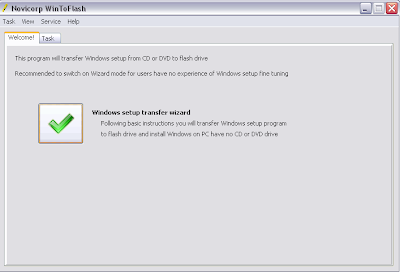
 This one is self explanatory. Windows files path would be your Windows CD and USB drive is your flash disk. Next window will be copying the setup files to your flash drive. In took about 30 minutes in my test using a 2 GB KingMax flash drive (I believe this result may vary depending on the speed of your source and your USB drive).
This one is self explanatory. Windows files path would be your Windows CD and USB drive is your flash disk. Next window will be copying the setup files to your flash drive. In took about 30 minutes in my test using a 2 GB KingMax flash drive (I believe this result may vary depending on the speed of your source and your USB drive).2. Turn on your laptop. Enter BIOS by pressing F2. Make sure that SATA Controller Mode is set to Compatible under Configuration. If you do not do this, the windows installer will not see your hard disk upon setup. Now Save and Exit.
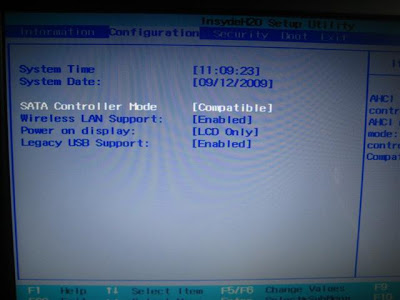.jpg)
3. Upon restart press F12 to choose Boot Device. Select your Flash Drive from the list:
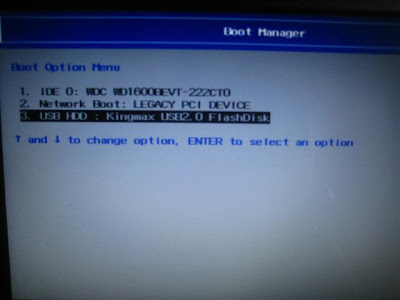 4. This window will appear. Select 1st, text mode setup (boot from flash again after finish) here. You will now see the usual setup process when you install windows from CD.
4. This window will appear. Select 1st, text mode setup (boot from flash again after finish) here. You will now see the usual setup process when you install windows from CD.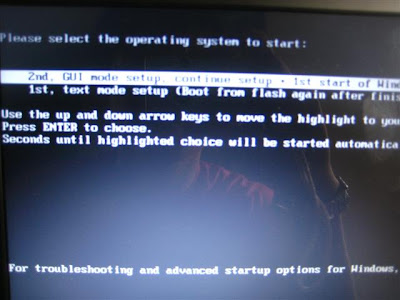 5. When the initial copying of files is finish and the system restarts, you need to boot from flash drive again. But this time you will choose the first option in the picture above. (2nd, GUI mode setup). You will choose this option until the next 2 restarts and the first boot of windows. If you let it boot in hard disk, you will receive the error:
5. When the initial copying of files is finish and the system restarts, you need to boot from flash drive again. But this time you will choose the first option in the picture above. (2nd, GUI mode setup). You will choose this option until the next 2 restarts and the first boot of windows. If you let it boot in hard disk, you will receive the error:Windows could not start because the following files is missing or corrupt:If that happens, just restart your laptop and choose to boot from flash drive. Installation of windows finished after 35 minutes in my test. It may vary depending on the speed of your laptop and your USB drive.
\system32\hal.dll
Please re-install a copy of the above file.




Comments
gusto ku pa sana mag tanong kaso masyadong marami tatanong ku . ^_^ thanks sa mga pinost mu. nakakatulong tlga ^_^
Tingin ko hindi magkakalayo yan sa post ko. Dun lang mag-iiba sa bios ng mini note mo saka sa sample
THNX A LOT
:d
nagtataka lng ako sa wintoflash nanghihingi sya ng windows file path drive, wala kasi akong cd-rom drive pano ko ma locate yung specified drive ng windows cd wala akong cd drive:D
need help:D
then select the magicdisc path
pag wala kang ISO file ng XP at wala k rin cd-rom drive to make an ISO file,
download mo "MagicISO"
Registered as:
Name: Thomas Zauche
Code: ItAeKhoGuy3ideNru&0&XHMnDSZbYZkFe6VWD2CyAI&11v9cTetL9UjiO6B4fZPX6fK8bEeXfYZmNlwIrd3pmleDKFvWdU&hA_5uN&8h&emo0kxfw&pwSGZZ2LrwBhirBgfdJqk7LjlU_jU0qDDQHhr8qQSeebI8uEpPPsp9Am0
now punta ka comp shop with ur MagicISO intaller and WinXP cd to make an ISO file together w/ur flash drive. pa-install mo s comp nila MagicISO.exe then save it from ur USB drive at uwi kna at cut/paste mo sa comp mo yung pinagawa mong ISO file.
then run "MagicDisc"
Mount > Windows Xp.ISO
kaso nga lang ang tanging error lang eh pag iinstallan na ng ms office 2007 nde sia nag22loy...
office 2003 ok nmn...
hmmmm pano kaya to...
HTH!
C:\Program Files\Common Files\Microsoft Shared\web server extensions\40\bin
ng ibang working computer na may XP, tapos icopy niyo sa same directory (40\bin) nung netbook na gusto niyong lagyan ng Office.
http://forum-en.msi.com/index.php?topic=134979.0
Im getting the error windows/root/system32/hal.dll.
tried boting from USB but it didnt work.
I cant go into editing boot.ini because i dont have an OS anymore. waaah. pls help/
akosibriane@yahoo.com
May bagong MSI netbook ako at walang OS.
Ngayun meron akong flash drive na bootable gumagana naman sya sa LAPTOP kop ng HP 6510b kaso sa netbook hindi. Bakit kaya?
Sa 6510b ko, pumupunta sya sa installation, sa MSI netbook ayaw. Read lang ng matagal. tapos may J na lalabas after 5 minutes. yun lang
Sinundan ko lang ung steps jan. Kaya lang dun sa first step plang e black screen lang nakikita ko? Any idea why? Thanks!
bakit sakin blue screen nalabas?
working! installed xp on hp mini 110-1212nr using usb flash drive.but i did have to slipstream sata driver first to xp files and burn it to a disc using nlite. issues i encountered was wintoflash works better if ur riping from a dvd media. hope this will help
tried it twice..please help.thanks!
2. Set SATA Controller Mode to Compatible or IDE.
3. Boot using bootable usb.
4. Select "1st, text mode setup (boot from flash again after finish)"
5. Install windows in C: (make sure to choose partion of drive "C:")
6. After reset, shutdown and edit "Boot.ini in "bootable usb" in another PC.
7. Look for "multi(0)disk(0)rdisk(1)partition(1)" and replace it with "multi(0)disk(0)rdisk(1)partition("x")", where "x" is the partition number where you installed Windows.
8. Boot again using bootable usb.
9. Select "2nd, GUI mode setup".
10. Continue and finish installation of windows.
11. Edit "C:\Boot.ini" and Look for "multi(0)disk(0)rdisk(1)partition(1)" and replace it with "multi(0)disk(0)rdisk(1)partition("x")", where "x" is the partition number where you installed Windows. (Note: uncheck "Hide system files" in view folder options and remove read only attribute to find and edit "Boot.in")
12. Remove "bootable usb" and restart PC.
13. Finish.
it is only applicable if you have more than 1 partition and also if you had installed this current installation otherthn drive or partition C which is by default considered as partition 1, now the real thing to change here is the rdisk(1) change 1 to 0 to make it rdisk(0)
also for those whom keeps getting Blue Screen errors after selecting the 2nd GUI option, try first the above and then lso try to lower the Bios video setting or better, set bios Defaults then restart and proceed.
those who can't get pass or see the hard disk other than drive W which is the flash disk fr win setup, just press ESC till you see the usuall hard disk/partition selection screen
Anonymous99
- just format the usb drive(4gb requiment) to ntfs.
- load the iso image using 3rd party software(for me, its daemon tools),
- open the drive where the iso image is loaded, unhidden all files, copy all and paste it on your usb stick.
- that's it.. so easy..