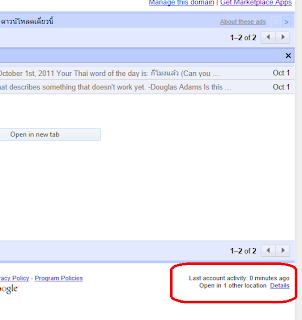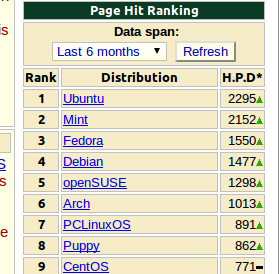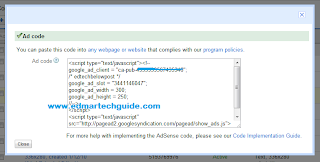Solution: Can't Watch Youtube Videos on Google Chrome
For some reason, I cannot watch youtube videos using Google Chrome earlier today. I can watch embedded videos though but when you go directly in Youtube a 500 Internal Server Error occur. Youtube videos are playing fine Firefox and Internet Explorer so this is a problem with Chrome. I tried disabling hardware acceleration in Flash but it didn't work. I tried manually installing adobe flash player but it's impossible since Google Chrome updates Flash automatically whenever there's a new update. The Culprit? Cookies Try deleting all cookies from Youtube. Click the wrench icon in the upper right portion of Google Chrome. Then click Options . Click Under the Hood on the left side. Click Content Settings then All Cookies and Site Data. Type Youtube in the Search cookies field. Then click Remove All after the search. After this you will be able to watch youtube videos again. 500 Internal Server Error Sorry, something went wrong. A team of highly trained monkeys has...