Solution for Error: Enable bi-directional support | Canon Printer iP2770
Screenshot of the error message:
Click image to enlarge
Overview:
You try to print on a Canon network printer, it will start
printing but it wouldn’t finish. An error will occur saying that you need to
Enable bi-directional support on your printer.
Solution 1:
Enable bi-directional support on your printer properties.
How to enable bi-directional support:
- On Windows 7 go to Devices and Printers.
- Right click on the printer and select Printer properties.
Most of the time this will work. But in some cases the
Enable bidirectional support option is greyed out. If this is the case, it is most
likely a driver issue. This error occurs if you are using Windows 7 and then you
connect to a Canon printer on a network that is connected to a Windows XP box.
Solution 2:
Go to Canon website and manually download the latest driver
for your Canon printer. Install it to the host computer.
After installing the driver, go to printer properties again
and double check if the bidirectional support is enabled.
======================================
Does this post helped you in any way? Please consider sharing it to your friends by clicking the buttons below.
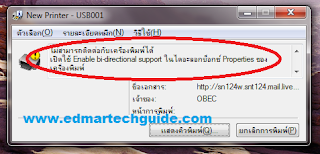






Comments